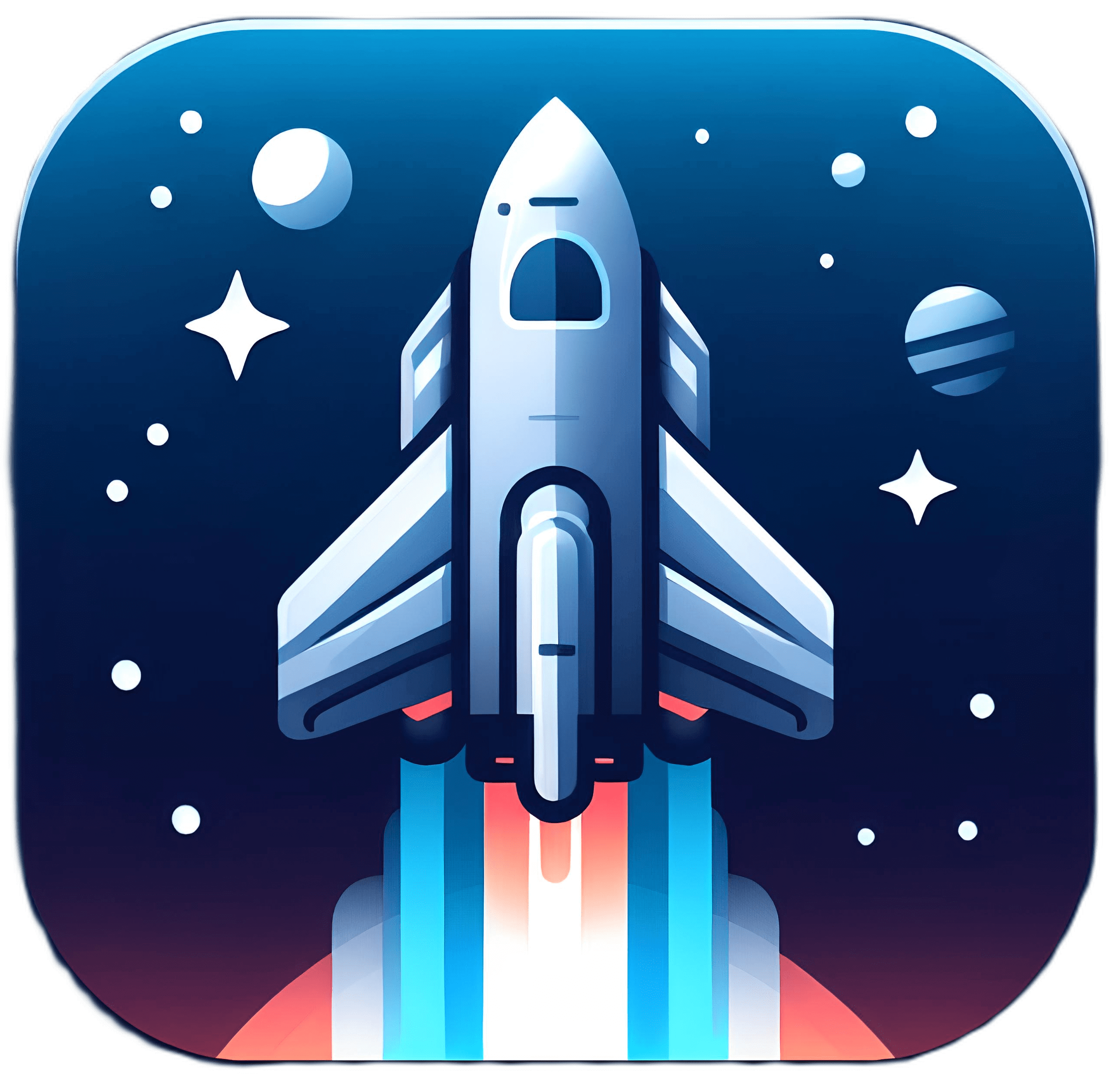Binding & Validation
Introduction
With Astro Forms you can easily create forms with data binding and validation. It also provides a simple way to handle form submissions and preserve state between postbacks.
Data Binding
Astro Forms supports two-way data binding. This means that you can bind a form field to a property on Bind instance and the value of the property will be updated when the field changes and vice versa.
Example
---import { Bind, BindForm, BButton, BInput } from "@astro-utils/forms/forms.js";import Layout from "../layouts/Layout.astro";
type Form = { name: string; age: number;}
const form = Bind<Form>();
let showSubmitText: string;function formSubmit(){ showSubmitText = `You name is ${form.name}, you are ${form.age} years old. `; form.age++;}---<Layout> <BindForm bind={form}> {showSubmitText}
<h4>What you name*</h4> <BInput type="text" name="name" maxlength={20} required/>
<h4>Enter age*</h4> <BInput type="int" name="age" min={10} required/>
<BButton onClick={formSubmit} whenFormOK>Submit</BButton> </BindForm></Layout>In this example, the Bind instance is bound to the form fields.
- When the user changes the value of the
nameoragefields and submit, theBindinstance will be updated. - The
formSubmitfunction will be called when the user clicks theSubmitbutton and the form is valid. - After
formSubmittheageproperty will be incremented and theshowSubmitTextwill be updated.
View State
Astro Forms also supports view state. This means that the values of the form fields will be preserved between postbacks.
Example
---type Form = { counter: number;}
const form = Bind<Form>({counter: 0});
function incCounter(){ form.counter++;}---<Layout> <BindForm bind={form}> Counter: {form.counter}
<BButton onClick={formSubmit}>Increase counter</BButton> </BindForm></Layout>What happens here is that the counter property of the Bind instance will be incremented every time the user clicks the Increase counter button.
The Bind state will persist between postbacks, by storing the data on the client side compressed and encrypted.
Valid values
The state of the Bind instance must be serlizable, but you can use more then just JSON.
You can use any valid SuperJSON value in the Bind instance.
Meaning also Date, Map, URL, Set, RegExp, BigInt, undefined are supported.
Button State
You can use state per BButton component. You can also change the BButton props easily each time the button is clicked.
Special props:
- state: any - store state per button
- extra: any - store extra data per button (cannot be changed in the
onClickfunction) - innerText: string - the text of the button (overides the children)
- innerHTML: string - the HTML of the button (overides the children)
- remove: boolean - remove the button from the HTML
- reset(): function - reset the button to the initial state
- defaults: any - the default state of the button
---import { BButton, Bind, BindForm } from '@astro-utils/forms/forms.js';import Layout from '../layouts/Layout.astro';
const colors = ['red', 'green', 'blue', 'yellow', 'purple', 'orange', 'pink', 'black', 'white', 'gray'];
function changeColor() { this.state.color++;
if (this.state.color >= colors.length) { this.state.color = this.extra; } this.style = `color: ${colors[this.state.color]}`;}---
<Layout> <BindForm> { colors.map((_, i) => ( <BButton onClick={changeColor} extra={i} state={{ color: i }}> Button {i} </BButton> )) } </BindForm></Layout>In this example, the changeColor will change the button color each time it is clicked for a different color in the colors array.
If the button is clicked more times then the length of the colors array, it will start from the beginning.
Initial state

After some clicks